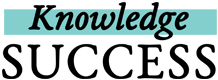Adding posts is one of the most important things you’ll do on FP insight.
By adding posts to FP insight, you’ll be able to come back to them in your profile whenever you need them. And you’ll be sharing these posts with other FP insight users, so you’ll be contributing to a body of knowledge that benefits the whole FP/RH professional community.
Remember that all FP insight posts must be saved in a collection. Follow these steps to add a post (video guide):
- Log into your FP insight account, if you aren’t already logged in.
- Click the yellow + button
 on the right side of your FP insight screen.
on the right side of your FP insight screen. - Enter the URL for the post that you want to add to your FP insight profile and click on Preview Post.
- FP insight will automatically capture the title, a short description, and an image if they are available. Once you review the title and description, and make any desired updates to the text - all you have to do is decide which collection to add the post to!
- *NEW* Share more of what you love about a post with increased character limits under the “Tell us why you like this resource” field. By filling this out, you’re helping inspire other FP insight users to read and learn from your post!
- Be sure to add keywords that describe your resource to make it easier for you and others to search for your post, and don’t miss the many *NEW* keywords to choose from in the pop-up menu!
- For example: Are you hosting a session at ICFP? Upload and tag your ICFP-related resources with the “International Conference on Family Planning (ICFP)” keyword to encourage other attendees to check-out your session!
- To finish, click on the yellow +Add Post button.
You can also add a post with the FP insight browser button. The browser button will allow you to add resources from other websites directly to your FP insight collections without navigating away from those websites. First, you have to download the FP insight browser button. Then follow these steps:
- Log into your FP insight account, if you aren’t already logged in.
- Open the website where the resource you want to add is, then click on the FPi button on your browser’s toolbar.

- Click on Preview Post.
- FP insight will automatically capture the title, a short description, and an image if they are available. All you have to do is decide which collection to add the post to. You can also add keywords in the #Hashtags field to make it easier for you and others to search for the post and you can tell other FP insight users why you like the post. To finish, click on the yellow +Add Post button.