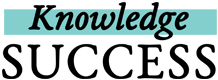You can edit the details about a collection you’ve created or delete it altogether. Only delete a collection if you’re sure you no longer want it to appear on your profile because we cannot restore deleted items.
To edit a collection:
- Log into your FP insight account, if you aren’t already logged in.
- Click on your profile picture in the top right.
- In your “My Collections” block, find the collection that you want to edit and click on the title of the collection.
- On the collection landing page, click on the pencil icon box underneath your collection description and keywords. (See example below circled in red.)
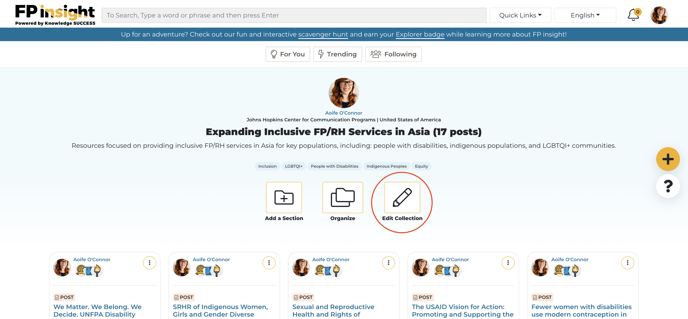
- In the Add/Edit Collection form, you can make changes to the collection title, description, and keywords, and add or remove collaborators.
To delete a collection:
- Log into your FP insight account, if you aren’t already logged in.
- Click on your profile picture in the top right.
- In your “My Collections” block, find the collection that you want to delete and click on the 3 dots in the top right of the collection card.
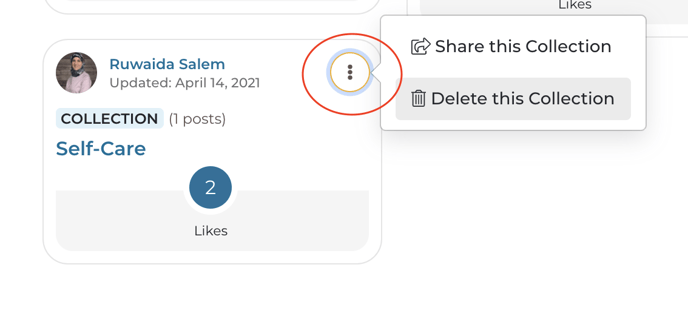
- Select Delete this Collection, then confirm you really want to delete it by pressing the Delete button in the pop-up window. When you delete a collection, it will also delete any posts in the collection and you won’t be able to get them back.
- Note that your first collection that you created when you joined FP insight will not have a Delete this Collection option. But you can make edits to that collection (for example, change the title, add or delete posts to it).