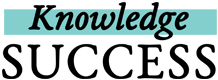You can edit posts that you’ve saved to your profile. You can also delete posts that you’ve saved - just make sure you really want to delete them because we cannot restore deleted posts.
To edit or delete a post that you’ve saved:
- Log into your FP insight account, if you aren’t already logged in.
- Click on your profile icon in the top right.
- Go to the block in your profile called “My Collections.” These are all the collections you’re curating. Click on the title of the collection that has the post that you want to edit.
- Find the post that you want to edit and click on the 3 dots at the top right of the post card.
- Click on Edit this Post if you want to edit the details of the post, or on Delete this Post if you want to delete the post.
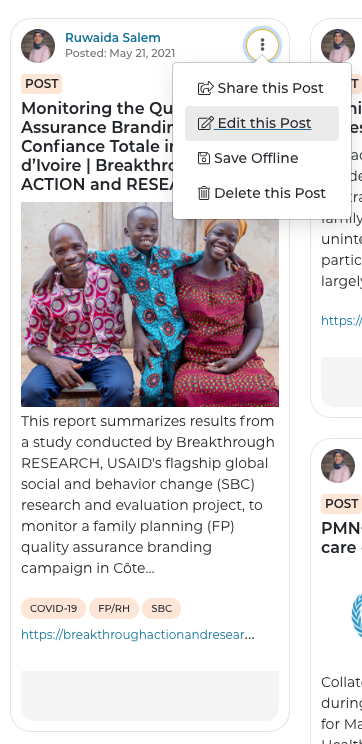
- If you are editing the post, you can edit the description, the keywords, and why you like the resource. You can also move the post to a different collection if desired. Finally, if you want to save the post for offline viewing, check the box at the bottom of the form. Don’t forget to click on the yellow Save Post button to save your changes.