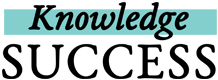If you forget your password, you can request to reset your password. If you’re already logged into your FP insight account, you can change your password from your profile.
If you forget your password when trying to log into FP insight:
- Click on the Reset Password link under the yellow Sign In button, then click on the yellow Send Code button.
- You will receive an email from FP insight with a confirmation code. (It may take a few minutes for it to arrive in your inbox.)
- Enter the confirmation code from your email into the field on FP insight and enter a new password in the New Password field. Then click on the yellow Confirm Code button.
- You will now have to login with your new password. Note that if the password field is already filled in, you will have to replace that with your new password. Then click on the yellow Sign In button.
If you’re already logged in and want to change your password:
- Click on your profile picture in the top right. At the top of your profile, you’ll see a block named “My Profile.” Click the arrow to the right to expand the view. Then click on the Edit My Profile button in the bottom right.
- Or click on the Quick Links drop-down next to the Search bar and select Settings. Then click on Edit My Profile.
- Once you’re in the form to edit your profile, click on the yellow Change Password button to the right of the Password field, and follow the directions in the pop-up window.