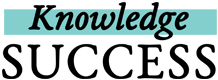No Internet access? No problem. You can download HTML articles to your device and view them later.
The basics:
- You have the option to save certain posts to your device for offline viewing. Once you add or save a post to FP insight, navigate to the post in your collection by clicking on your profile icon in the top right and finding the collection in the My Collections block. If the post can be saved offline, when you click on the 3 dots in the top right of the post card, you will see an option to Save Offline (under Edit this Post). After selecting Save Offline, make sure you check the box at the bottom of the form and click on the yellow Save Post button to save your changes. When this box is checked, you will be able to view the full-text of this resource on the same device even when you’re not connected to the internet.
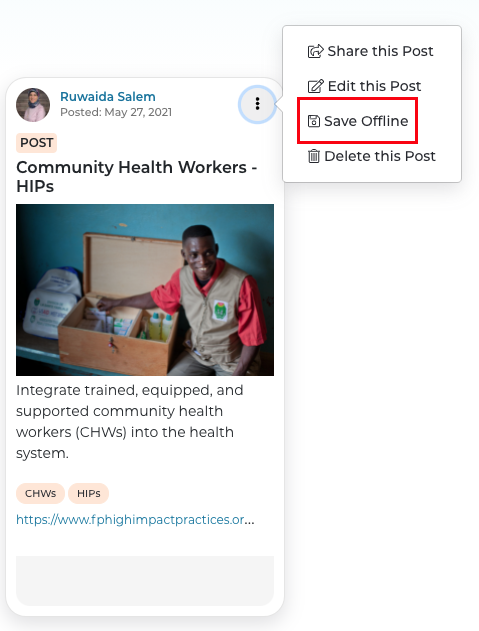
- To view the post when you’re offline, go to your profile icon, then the Offline Content block.
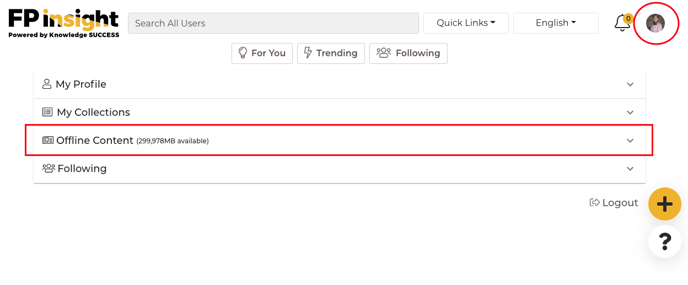
TIP: Remember that FP insight will only save the offline post to the device from which you’re saving. So if you’re using your desktop when you check the box for offline viewing of a post, you will only be able to access the offline post from your desktop. If you want to view the offline post from your mobile phone, you’ll have to add the post for offline viewing from your mobile phone while you’re connected to the internet first.
What can be saved for offline viewing on FP insight?
- Full-text articles, news stories, blog posts, and most text-based web pages can be viewed offline on FP insight.
- There are some things that cannot be saved offline such as pages with dynamic web content (powered by JavaScript or Flash), videos including YouTube videos, and PDFs.
Offline storage limits:
- You can use up to about half of your device storage limits to store FP insight articles for offline use.
- When you check the box to save a post for offline viewing, FP insight will let you know how much storage you have available.
- Most FP insight users will never reach their storage limits, but you should think of offline saving as a feature for what you need to save “this week” or “this month,” not for saving everything for offline use.
- You should periodically review and clean up your offline content. If you don’t need offline access to your FP insight posts anymore, from the Offline Content block, find that post and click on Delete. This will delete the post only from your Offline Content. The original post will still be in your collection under the My Collections block.