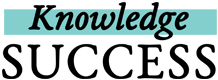All FP insight Posts must be saved in a Collection. You can create Collections as you are adding new Posts, or you can start by adding a new Collection first. Once you have added resources to your Collection, you can organize them into Sections.
There are 2 ways to add a new collection to your FP insight profile:
Start by adding a collection
- Log into your FP insight account, if you aren’t already logged in.
- Click on your profile picture in the top right.
- In your “My Collections” block, click on the yellow Add a Collection button and fill out the fields in the form — be sure to add a title, description, and keywords that match the topic of the resources you plan to add to your collection!
- To finish, click on the yellow Create Collection button at the bottom of the form.
- When you’re ready to start adding posts to this collection, just click on the yellow + button
 on the right side of your FP insight screen, enter the URL of the post, and select the collection in the drop-down field of the Add Post form.
on the right side of your FP insight screen, enter the URL of the post, and select the collection in the drop-down field of the Add Post form.
Add a new post to FP insight
- Log into your FP insight account, if you aren’t already logged in.
- Click the yellow + button
 on the right side of your FP insight screen.
on the right side of your FP insight screen. - Enter the URL for the post that you want to add to your FP insight profile and click on Preview Post.
- On the Add Post form, you can decide to add the post to one of your existing collections, or you can click on the yellow +Add New Collection button to create a new one.
- To finish, click on the yellow +Add Post button at the bottom of the form.
*NEW IN 2022*
One of the most highly requested features from FP insight's 2022 user survey has arrived: the ability to add sub-folders within collections to better organize your resources!
We call these sub-folders: Sections. Read below to learn more:
If you love to organize your collections and have ever wanted to further curate them by theme - you’ll love Sections! As an FP insight user, Sections can help you organize your collections by topic, country, language, material type, or any other organizational category you desire - the possibilities are endless!
To get started with this feature, you’ll find an “Add a Section” button in every Collection you create. To place Posts inside a Section, first: make sure your desired resource is added to your selected FP insight Collection through the standard “Add Post” process. Once the Post is in your Collection, follow the three simple steps below to further organize the posts into Sections!
- Click on the 3 dots in the top right corner of the Post.
- Select the "Move this Post" button.
- A pop-up will appear allowing you to either move the Post to an existing Section, or to create a new Section for your Post (if creating a new Section, don’t forget to add a required Section name and description!). Once you’ve entered the required information on the pop-up, click the yellow “Move this Post” button to finish.
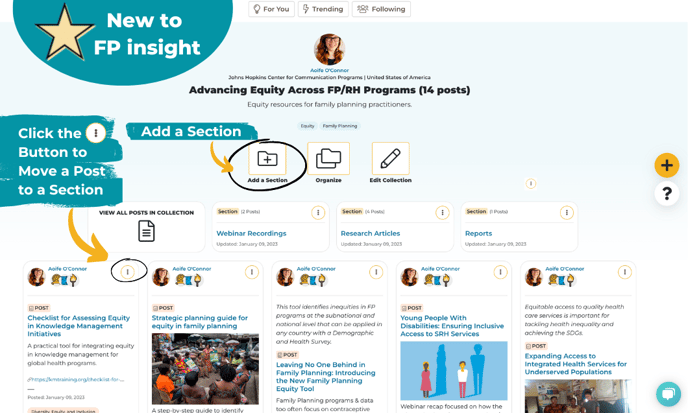
(You can find the "Add a Section" button on the landing page of each of your Collections. This example collection includes 3 sections organized by resource type: “Webinar Recordings”, “Research Articles”, and “Reports”.)
You can add an unlimited number of Posts to your Sections (think of it like adding and organizing files inside of file folders). As you move Posts into your Sections, only the Posts that are not organized into a Section will remain visible on the main Collection landing page - but you can still view all of your Collection’s Posts by clicking the “View All Posts in Collection” button.
Pro-Tip: Want to shuffle the order that your Posts appear within your Collection or Section? Click the “Organize” button to drag and drop your resources into your desired order! That way your favorite resources can appear at the top of the page for you and your colleagues to explore first.
Simple and easy to use - we can’t wait to see the creative ways that you organize your FP insight resources with the new Sections feature!